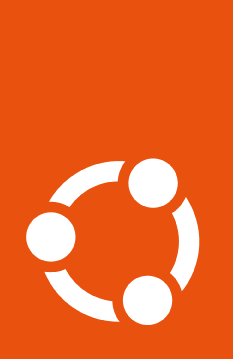How to enable Anbox Cloud#
To use Anbox, you will need to enable it directly through the Ubuntu Pro Client, which will install all of the necessary snaps and set up the APT sources needed for the service.
Make sure pro is up-to-date#
All systems come with pro pre-installed through the ubuntu-advantage-tools
package. To make sure that you’re running the latest version of pro, run the
following commands:
sudo apt update && sudo apt install ubuntu-advantage-tools
Enable Anbox#
To enable Anbox Cloud, run:
$ sudo pro enable anbox-cloud
Important
The Anbox Cloud service can only be installed on containers using the --access-only flag.
This option will only set up the APT sources for Anbox, but not install any of the snaps.
You should see output like the following, indicating that Anbox Cloud was correctly enabled on your system:
One moment, checking your subscription first
Installing required snaps
Installing required snap: amc
Installing required snap: anbox-cloud-appliance
Installing required snap: lxd
Updating package lists
Anbox Cloud enabled
To finish setting up the Anbox Cloud Appliance, run:
$ sudo anbox-cloud-appliance init
You can accept the default answers if you do not have any specific
configuration changes.
For more information, see https://anbox-cloud.io/docs/tut/installing-appliance
Important
Please note that the output states an additional step is required to complete the Anbox Cloud setup
You can also confirm that the service is enabled by running the pro status command.
It should contain the following line for anbox-cloud:
SERVICE ENTITLED STATUS DESCRIPTION
anbox-cloud yes enabled Scalable Android in the cloud
Disable the service#
If you wish to disable Anbox, you can use the following command:
sudo pro disable anbox-cloud
Note that this command will only remove the APT sources, but not uninstall the snaps.
To purge the service, removing the APT packages installed with it, see how to disable and purge services.