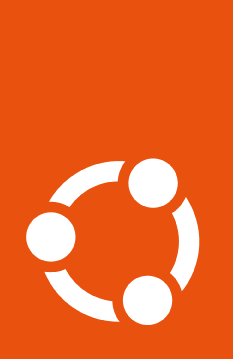How to enable CC EAL#
Note
CC EAL can be enabled on both Xenial and Bionic, but the installed scripts that configure CC EAL on those machines will only run on Xenial 16.04.4 and Bionic 18.04.4 point releases.
Common Criteria is supported only on 16.04 and 18.04. For more information, please see https://ubuntu.com/security/cc
Enable and auto-install#
To enable CC EAL using the Ubuntu Pro Client, please run:
$ sudo pro enable cc-eal
You should see output like the following, indicating that the CC EAL package has been installed.
(This will download more than 500MB of packages, so may take some time.)
Installing CC EAL2 packages
CC EAL2 enabled
Please follow instructions in /usr/share/doc/ubuntu-commoncriteria/README to configure EAL2
Enable and manually install#
Important
The –access-only flag is introduced in version 27.11
If you would like to enable access to the CC EAL apt repository but not install
the packages right away, use the --access-only flag while enabling.
$ sudo pro enable cc-eal --access-only
With that extra flag you’ll see output like the following:
One moment, checking your subscription first
Updating package lists
Skipping installing packages: ubuntu-commoncriteria
CC EAL2 access enabled
To install the packages you can then run:
$ sudo apt install ubuntu-commoncriteria
Disable the service#
If you wish to disable cc-eal, you can use the following command:
sudo pro disable cc-eal
Note that this command will only remove the APT sources, but not uninstall the packages installed with the service.
To purge the service, removing the APT packages installed with it, see how to disable and purge services. This will not remove any configuration, only remove the packages.