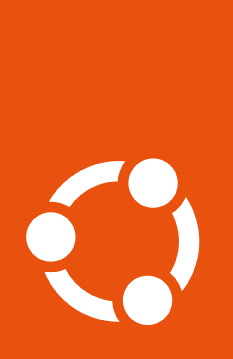How to get an Ubuntu Pro token and attach to a subscription#
Get an Ubuntu Pro token#
Retrieve your Ubuntu Pro token from the Ubuntu Pro portal. Log in with your “Single Sign On” credentials, the same credentials you use for https://login.ubuntu.com.
Being logged in you can then go to the Ubuntu Pro Dashboard that is associated to your user. It will show you all subscriptions currently available to you and for each the associated token.
Note that even without buying anything you can always obtain a free personal token that way, which provides you with access to several of the Ubuntu Pro services.
Attach to a subscription#
Once that token is obtained, to attach your machine to a subscription, just run:
$ sudo pro attach YOUR_TOKEN
You should see output like the following, indicating that you have successfully associated this machine with your account.
Enabling default service esm-infra
Updating package lists
ESM Infra enabled
This machine is now attached to 'Ubuntu Pro'
SERVICE ENTITLED STATUS DESCRIPTION
esm-apps yes enabled Expanded Security Maintenance for Applications
esm-infra yes enabled Expanded Security Maintenance for Infrastructure
livepatch yes enabled Canonical Livepatch service
NOTICES
Operation in progress: pro attach
Enable services with: pro enable <service>
Once the Ubuntu Pro Client is attached to your Ubuntu Pro account, you can use it to activate various services, including: access to ESM packages, Livepatch, FIPS, and CIS. Some features are specific to certain LTS releases.
Control of auto-enabled services#
Your subscription controls which services are available to you and which ones you can manage via the Ubuntu Pro Dashboard.
Recommended services are auto-enabled by default when attaching a system.
You can choose which of the available services will be automatically
enabled or disabled when you attach by toggling them in the
Ubuntu Pro Dashboard.
Available services can always be enabled or disabled on the command line
with pro enable and pro disable after attaching.
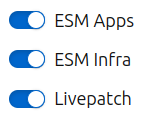
If your subscription does not permit you to change the default
enabled services via the Dashboard, or if you want to keep the
defaults but do not want to auto-enable any services while attaching a particular
machine, you can pass the --no-auto-enable flag to attach using the following command:
$ sudo pro attach YOUR_TOKEN --no-auto-enable