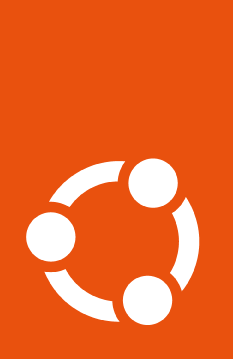Disabling and purging services#
All services enabled using the Pro Client can be disabled using the command line with a command that follows this structure:
$ sudo pro disable <service-name>
When you disable a service, the Pro Client will remove all access to that specific service’s packages and sources in your system. However, only the access is removed – the packages (debs, snaps) installed when the service was enabled will remain installed on your system.
For example, the command:
$ sudo pro disable esm-apps
will remove the sources.list entry for esm-apps, and also the
authentication information that granted access to the packages. It will not
remove the debs installed from the esm-apps repository.
In the same way, the command:
$ sudo pro disable livepatch
disables the Livepatch service, but the canonical-livepatch snap will
remain installed on the system (although inactive).
If there are other services which depend on the service being disabled, those
need to be disabled too. A prompt in the CLI will list those services and ask
to disable them. The --assume-yes flag can be used to automatically accept
this prompt.
What does purge mean in this context?#
Disabling and purging a service has a similar effect to what is done by ppa-purge: it removes access to the sources (from where the service packages are obtained), and then makes a best-effort attempt to downgrade those packages back to their Ubuntu versions (the ones published in the Ubuntu Archive).
If a package is specific to the given service (ubuntu-fips for the
FIPS-related services, for example) then that package will be removed during
the purge process, when possible.
Warning
The operation of reverting or uninstalling packages may leave the system in
an undesired state, due to packages not meeting dependencies (partial or
broken system caches) or due to the removal of kernels when alternative
kernels are not working properly. Therefore, the purge feature is aimed
at users/administrators who understand the impacts.
Using the CLI to disable and purge a service#
First of all, it is important to note that this is an experimental feature, so although it is available it should be used with caution.
To purge a service, use the CLI command:
$ sudo pro disable <service-name> --purge
We recommend only using purge when you are able to monitor the screen. Since
the purge feature has the potential to do serious accidental damage to a
system if used unattended (for example, in a script), the --assume-yes flag
was made incompatible with the --purge flag.
Since packages are being uninstalled/reinstalled, the execution of the
disable command with --purge may take a while to complete.
What happens when I purge…#
livepatch, realtime-kernel, landscape#
These services do not currently support the --purge operation.
anbox, cc-eal, cis/usg, esm-apps, esm-infra*, ros (and ros-updates)#
When these services are disabled with --purge, the sources and
authentication will be removed first. Then, packages that are only available
in the service-specific APT repository will be removed from the system.
The origin is detected based on the origin metadata defined in apt for
all packages in this repository.
Then, for the packages that are also present in the Ubuntu archives, there will be a downgrade to the highest possible version in the archive. Downgrade operations are the most common because the packages for specific services usually have higher version strings than their counterparts in the archive.
Note that purging a service often results in the installation of newer versions of packages than were originally present in the system (i.e., before the given service was enabled). It is important to use the latest versions available in the archive to guarantee that dependency chains are resolved – in other words, that there are no broken dependencies between packages.
Note
* Disabling esm-infra with --purge may involve removing a
kernel, see below for more information.
FIPS (and fips-updates/fips-preview)#
In the case of FIPS-related services (and in some cases, esm-infra), there
is an extra consideration when purging the packages: there may be Linux kernel
packages among the ones to be removed or downgraded.
In this case, the Pro Client will look for at least one more kernel installed
in the system. This check is performed while examining the installed apt
packages, and matching the version strings to vmlinu[z|x] files in
/boot.
If no other kernel is found in the system, then the current kernel cannot be removed. The Client will warn the user and abort the operation.
Kernels which are manually compiled and installed, or that are not shipped in Ubuntu as APT packages will not be considered and validated.
If another Ubuntu kernel is found in the system, --purge will proceed to
remove and downgrade packages normally. In the process, the user will be warned
that a kernel is being removed, and that it is their responsibility to make
sure the alternative kernels can be booted and are working.
A reboot is always needed when kernel packages are changed when purging a service.