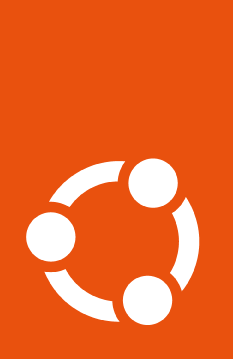How to simulate the attach operation#
If you are unsure what the state of your machine will be after running
attach with a specific token, you can simulate running the attach
operation.
Get an Ubuntu Pro token#
You first need to retrieve the Ubuntu Pro token you want to test from the Ubuntu Pro portal. Log in with your “Single Sign On” credentials, the same credentials you use for https://login.ubuntu.com.
After you have logged in you can go to the Ubuntu Pro Dashboard associated with your user account. It will show you all subscriptions currently available to you and for each associated token.
Note that even without buying anything you can always obtain a free personal token that way, which provides you with access to several of the Ubuntu Pro services.
Simulate the attach process#
Once you have your token, you can run the following command (replacing YOUR_TOKEN with the token you retrieved from the dashboard):
$ pro status --simulate-with-token YOUR_TOKEN
After running the command, you should see a modified status table, similar to this one:
SERVICE AVAILABLE ENTITLED AUTO_ENABLED DESCRIPTION
cc-eal yes yes no Common Criteria EAL2 Provisioning Packages
cis yes yes no Security compliance and audit tools
esm-infra yes yes yes Expanded Security Maintenance for Infrastructure
fips yes yes no NIST-certified core packages
fips-updates yes yes no NIST-certified core packages with priority security updates
livepatch yes yes yes Canonical Livepatch service
Here, you can see which services that token is entitled to, while also
verifying which services will be enabled by default through the
AUTO_ENABLED column. The services marked as “yes” here will be
automatically enabled when running an attach operation.
Note
If you want more information about the AVAILABLE and ENTITLED columns, please refer to this explanation.
If there are services that will be auto-enabled that you don’t want to enable,
or you only want to enable specific services, you may want to run attach
using a config file instead of the usual attach
process. Otherwise, you can run:
$ sudo pro attach --no-auto-enable
This will prevent the auto-enabling of any services while attaching a particular machine.