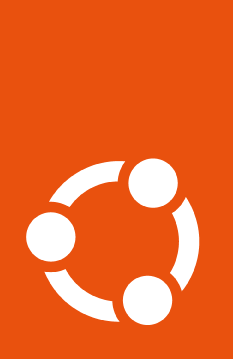The pro status output explained#
When running pro status we can observe two different types of output, which
depend on whether the Ubuntu Pro subscription is attached or unattached.
Pro subscription unattached#
When unattached, users will see the following status table containing only three columns (output truncated for brevity):
SERVICE AVAILABLE DESCRIPTION
...
esm-apps yes Expanded Security Maintenance for Applications
esm-infra yes Expanded Security Maintenance for Infrastructure
fips yes NIST-certified core packages
fips-updates yes NIST-certified core packages with priority security updates
livepatch yes Canonical Livepatch service
...
Where:
SERVICE: Is the name of service being offered.
AVAILABLE: Shows if that service is available on that machine. To verify if a service is available, we check the machine kernel version, architecture, Ubuntu release being used and the machine type (i.e., lxd for LXD containers).
DESCRIPTION: A short description of the service.
With Pro subscription attached#
However, if we run the same command when attached, we have an output with 4 columns (output truncated):
SERVICE ENTITLED STATUS DESCRIPTION
esm-apps yes enabled Expanded Security Maintenance for Applications
esm-infra yes enabled Expanded Security Maintenance for Infrastructure
fips yes disabled NIST-certified core packages
fips-updates yes disabled NIST-certified core packages with priority security updates
livepatch yes enabled Canonical Livepatch service
...
You may notice that the column AVAILABLE is no longer shown, and instead we see the following new columns:
ENTITLED: Shows if the user subscription allows that service to be enabled.
STATUS: Reports the state of that service on the machine.
It is possible that a service could appear as “available” when the Pro status
is unattached, but then shows as “not entitled” if the subscription is later
attached. This happens because even if the service is available, if your Ubuntu
Pro subscription doesn’t allow you access to a service, pro cannot enable
it.
The STATUS column allows for three possible states:
enabled: The service is enabled on the machine.
disabled: The service is not currently running.
n/a: This means “not applicable”. This will show if the service cannot be enabled on the machine due to a non-contract restriction. For example, we cannot enable
livepatchon a container.“Not applicable” rows are not shown by default. If you would like to see the full output, use the
pro status --allcommand.
Notices#
“Notices” are information regarding the Ubuntu Pro status which either require some kind of action from the user, or may impact the experience with Ubuntu Pro.
For example, let’s say FIPS was just enabled, but the system wasn’t rebooted
yet (which is required for booting into the FIPS Kernel). The output of
pro status in this case will contain:
NOTICES
FIPS support requires system reboot to complete configuration.
After the system is rebooted, the notice will go away.
Notices can always be resolved, and the instructions on how to resolve it will be explicitly stated in the notice itself.
Features#
“Features” are extra configuration values that can be set and unset in
uaclient.conf. Most of these are meant for development/testing purposes,
but some can be used in application flows. For example, to always have beta
services with the same flow as the non-beta (for enable, status, etc.),
uaclient.conf may have:
features:
allow_beta: true
In this case, the output of pro status will contain:
FEATURES
allow_beta: True
It’s important to keep in mind that any feature defined like this will be
listed, even if it is invalid or typed the wrong way. Those appear in
status output for informational and debugging purposes.
Machine-readable output#
Status API functions#
Some status information can be obtained from API functions. These include:
Is the machine currently attached to an Ubuntu Pro subscription? See u.pro.status.is_attached.v1
Which Ubuntu Pro services are currently enabled on the machine? See u.pro.status.enabled_services.v1
Attention
Let us know what status information you need that is missing from the API by clicking “Give feedback” at the top of this page.